Contribute to FoundSF: Add audio or video to an Article
To upload a video or audio to FoundSF, there are a couple of steps. Our videos are hosted at the Internet Archive, www.archive.org:
Opening a new tab or window is helpful to be able to refer to these instructions while creating your page.
Step 1: Go to www.archive.org and register as a user.
Step 2: Upload your audio or video file:
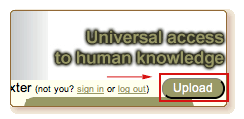
Once you're logged in, click the "upload" button in upper right corner of screen.
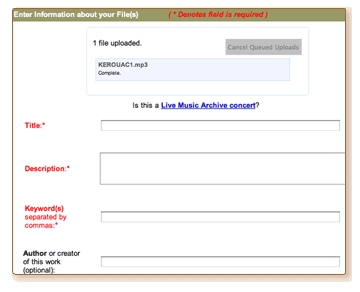
The window will open that allows you to select a file from your computer, and then you'll have some fields to fill out to give the item a title, a description, assign it to the public domain (recommended) or give it a Creative Commons Copyright of your choice.
Please enter the phrase "FoundSF, Shaping SF" in the Keyword field to identify this file as belonging to the FoundSF Archive collection:

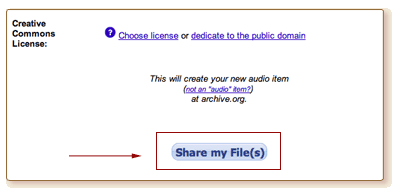
Once the uploading process is complete, and you've filled out the information, click the button "Share my File".
Step 3: Test your file
Next, the Internet Archive screen changes indicating that it is processing your contribution. It will eventually say the process is complete and give you a link to the new screen that is the home and unique address of your file. Click it.
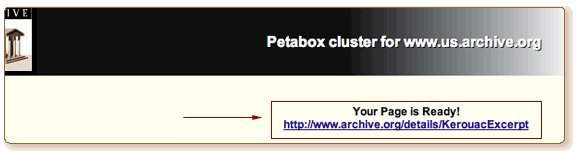
Step 4: Copy the embed code for your file
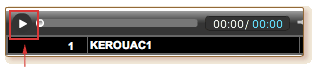
On the next screen, click the play button for the video or audio. Once you've started the playback, you can stop it.
Below the play bar for the video window, you will see a small link that says "embed this". Click it.

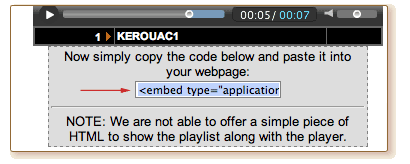
In the box is a pile of code to embed your file in a FoundSF screen. Click the mouse once in the box which will highlight all the code. Copy it to your clipboard (Ctrl-C, or Edit --> Copy).
Step 5: Paste code into your FoundSF Article Edit Screen
Going back to your original screen in FoundSF, which should be open in an editing box, go to the place in the box where you want to have the audio or video appear, and PASTE the code from the clipboard there.
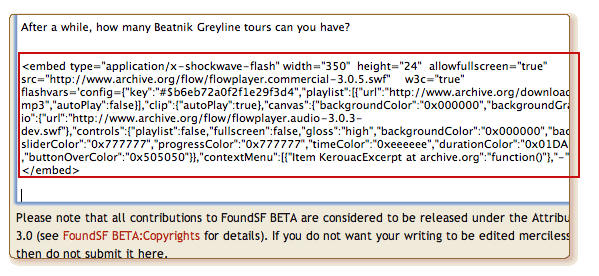
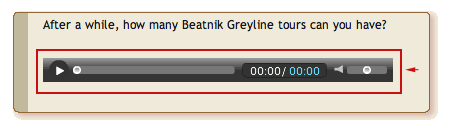
When you save the work in FoundSF, you should see your video on the screen where you placed it.
The administrators of Found San Francisco reserve the right to remove unsuitable content at any time.
